Limecraft Subtitle Editor enables you to create subtitles in minutes. You can use the Transcription Editor to transform the audio into high quality subtitles with AI assisted subtitling or import your own subtitle file in a format of your choice.
In order to get started, please make sure to have video content uploaded in your workspace.
1. Access the subtitling app via the clip actions on a clip thumbnail.
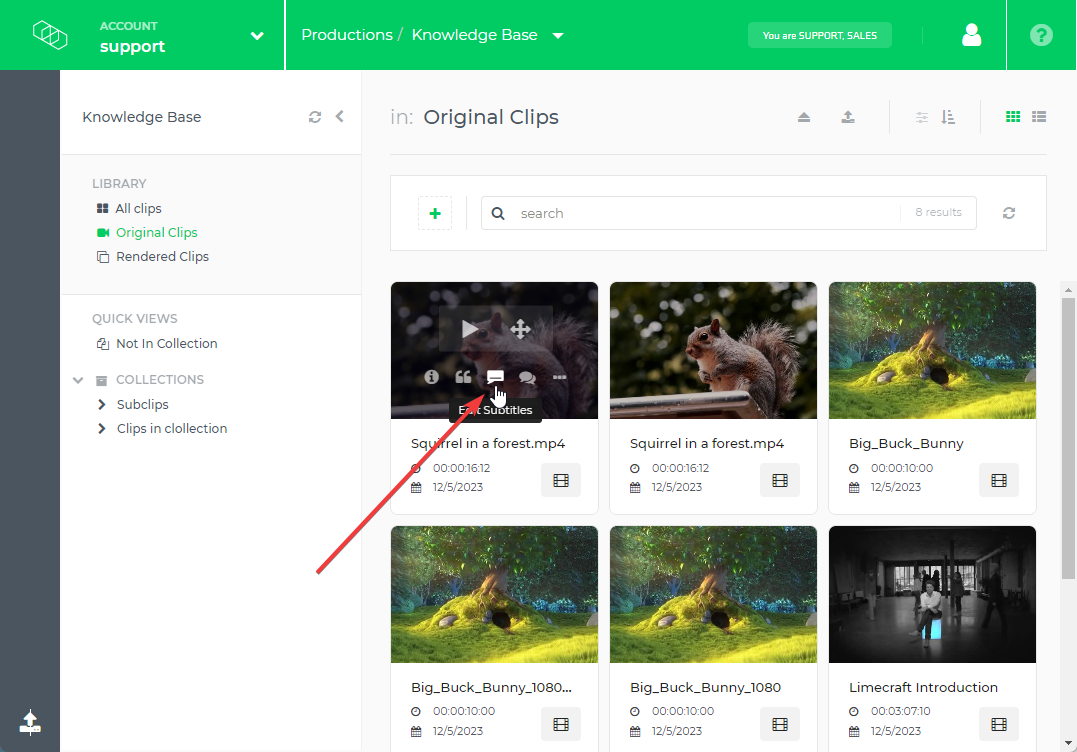
2. Select several clip and open the Subtitle Editor from the action bar above the library.

Both clips are selected and readily available for subtitling in our example.

3 When using the list view of the Limecraft Library, you can find the Subtitle Editor in the clip actions next to the clip name.

Clickin on the Subtitle Editor icon opens the editor which gives you several options to create, refine and work with your subtitles.

Read more about how to use the Subtitle Editor to create subtitles in this article.
